Tuesday March 31, 2015 at 11:05am
In PhotoView 360, you can define a region of the SOLIDWORKS graphics area for rendering.
Using this render region, you can limit the rendering in the integrated preview, the preview window, or the final rendering to the area of the render region. This lets you rapidly preview or create a final rendering of a subset of the scene so you can assess the impact of changes to the rendering settings, lighting, and appearances of this section of the model.
In PhotoView 360, you can define a region of the SOLIDWORKS graphics area for rendering.
Using this render region, you can limit the rendering in the integrated preview, the preview window, or the final rendering to the area of the render region. This lets you rapidly preview or create a final rendering of a subset of the scene so you can assess the impact of changes to the rendering settings, lighting, and appearances of this section of the model.
The render region provides an accelerator that lets you render a subsection of the current scene without having to zoom in or out or change the window size. For example, if you define a render region, when you edit the properties of an appearance applied to the section of the model within the render region, the preview updates more quickly than it would if you previewed the entire scene.
To access the render region functionality, click Render Region :
- In the Render Tools Command Manager
- On the PhotoView 360 menu
- On the Render Tools toolbar
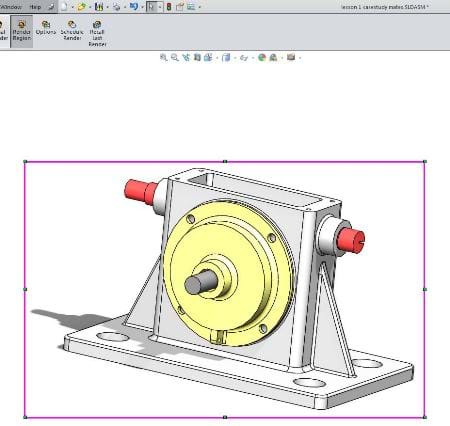
By Jon Weston-Stanley
View the Video here