Friday May 22, 2015 at 12:09pm
Moving sketches while in edit sketch mode is not always the easiest of things to do, particularly if your sketch is under defined.
You can use the move entities command, but this doesn't always snap to your desired location.
However there is another method, if you can remember the clicks;
Moving sketches while in edit sketch mode is not always the easiest of things to do, particularly if your sketch is under defined.
You can use the move entities command, but this doesn't always snap to your desired location.
However there is another method, if you can remember the clicks;
- Window select the sketch entities you wish to move.
- Hold the CTRL key and click and drag the selected entities from a vertex, not an edge. This will allow you greater control over where you drop your sketch.
- You cant see it in the pictures below but a small "+" will appear next to your curser. CTRL + click in Windows is a copy function, it performs the same operation here. However if we now release the CTRL key while still holding the left mouse button. The (+) disappears and the operation turns into a move command.
- Continue to drag to your desired vertex and release.


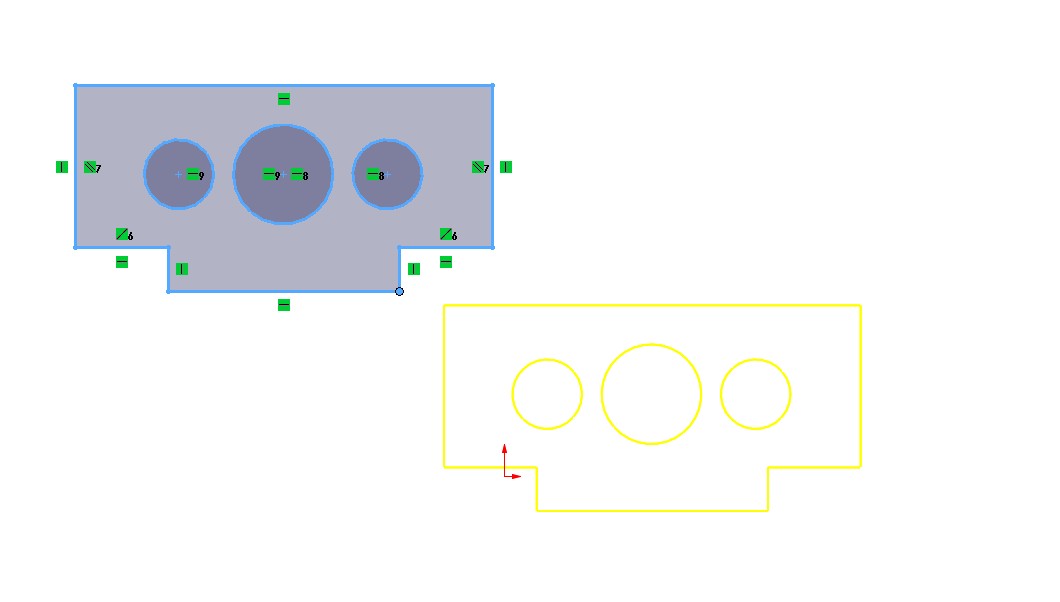

If you would like to learn some more about moving sketch's please check out this short video.
Written: May 2015, Jon Weston-StanleyUpdated: June 2021, Aaron Moore