Monday June 11, 2018 at 2:32pm
NOTICE: Online Licensing has been discontinued by SOLIDWORKS
We are pleased to announce two new features to allow you to better manage and work with your SOLIDWORKS licenses- the SOLIDWORKS Admin Portal and SOLIDWORKS Online Licensing. There is a lot of information to share on these new features so we have broken things down into multiple blog posts which will be available to read through in a logical order.
We
are pleased to announce two new features to allow you to better manage and work
with your SOLIDWORKS licenses- the SOLIDWORKS
Admin Portal and SOLIDWORKS Online
Licensing.
There
is a lot of information to share on these new features so we have broken things
down into multiple blog posts which will be available to read through in a
logical order. This will allow you to understand the benefits of the features
and make an informed judgement on whether they are right for you. The first
thing to tell you is they are optional
to use if you see fit- no one is forced to use any of these features, this
is simply extra flexibilty for you to manage your SOLIDWORKS assets.
The SOLIDWORKS Admin Portal
As the Admin Portal is a precursor to this whole initiative, let’s start here.
Simply put the Admin Portal is an online system that allows you to manage your
company’s SOLIDWORKS assets (serial numbers). In addition it allows you to
manage the named users associated with your company’s use of SOLIDWORKS.

The key features of the Admin Portal are:
- Invite, remove and manage users and administrators.
- Assign or remove SOLIDWORKS products from the users.
- See the activation and subscription statuses of the SOLIDWORKS products.
- Change licenses to use the SOLIDWORKS Online Licensing method.
- Review the SOLIDWORKS users’ setup, hardware configuration and user profiles through the CAD Admin Dashboard.
Eligibility
All customers can use the SOLIDWORKS Admin Portal, regardless of subscription,
but you do need to set up an account to allow access. Firstly visit https://my.SOLIDWORKS.com/ and in the
upper right corner either login or join. If you need to join then you create a
new SOLIDWORKS ID account- this gives you access to many SOLIDWORKS related
sites such as the Forums and the Customer Portal.

During this registration process you will be asked for your
SOLIDWORKS serial key. You can find this within the software if you choose Help > About SOLIDWORKS > Show Serial
Number.
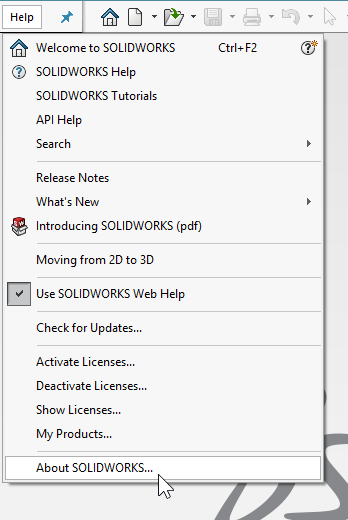
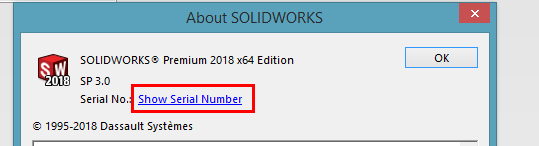
The registration of this serial key will associate you as a
user against your company’s assets. If you have any problems registering for
your account against your serial key, please contact the support team.
Accessing the Admin
Portal
Once you have created your SOLIDWORKS account, or logged in to the MySOLIDWORKS
site you can use the menu in the upper right corner by drilling down on your
name.

It
is important to note that the first person in your company to access the Admin
Portal will become the site Admin.
They can then invite users and further admins, and will be met with this
notification and acceptance message to begin administering the account.
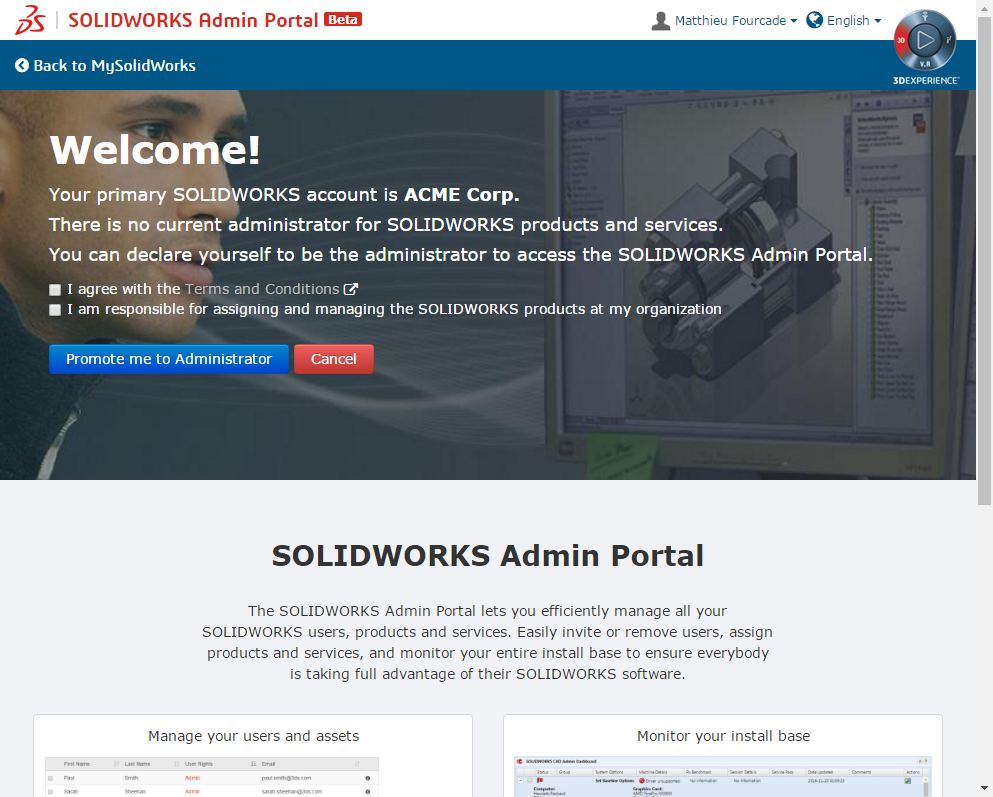
Additional Information
- Members (users) can be invited into multiple companies’ user base- i.e. contractors.
- Members can have products assigned to them from multiple accounts.
- Admin users can oversee multiple accounts (e.g. sister companies).
- Only Admins can promote and demote other admin users.
- If the only Admin user(s) leaves the company, you need to contact us to get their information removed and promote another Member to be the new Admin.
And
that is it for our first blog. As said, this is one of many to try and keep the
information digestible so use the link below to access the next blog in the
series.
By
Adam Hartles
Group Technical Manager
NEXT BLOG >>>>>>
02 Using the SOLIDWORKS Admin Portal