There are two main reasons why a flat pattern won’t show on a SOLIDWORKS drawing.
It may be linked to how the drawing is saved, or it can be related to how sheet metal parts are displayed by drawing views.
To help you avoid these issues, it’s important to understand flat patterns work.
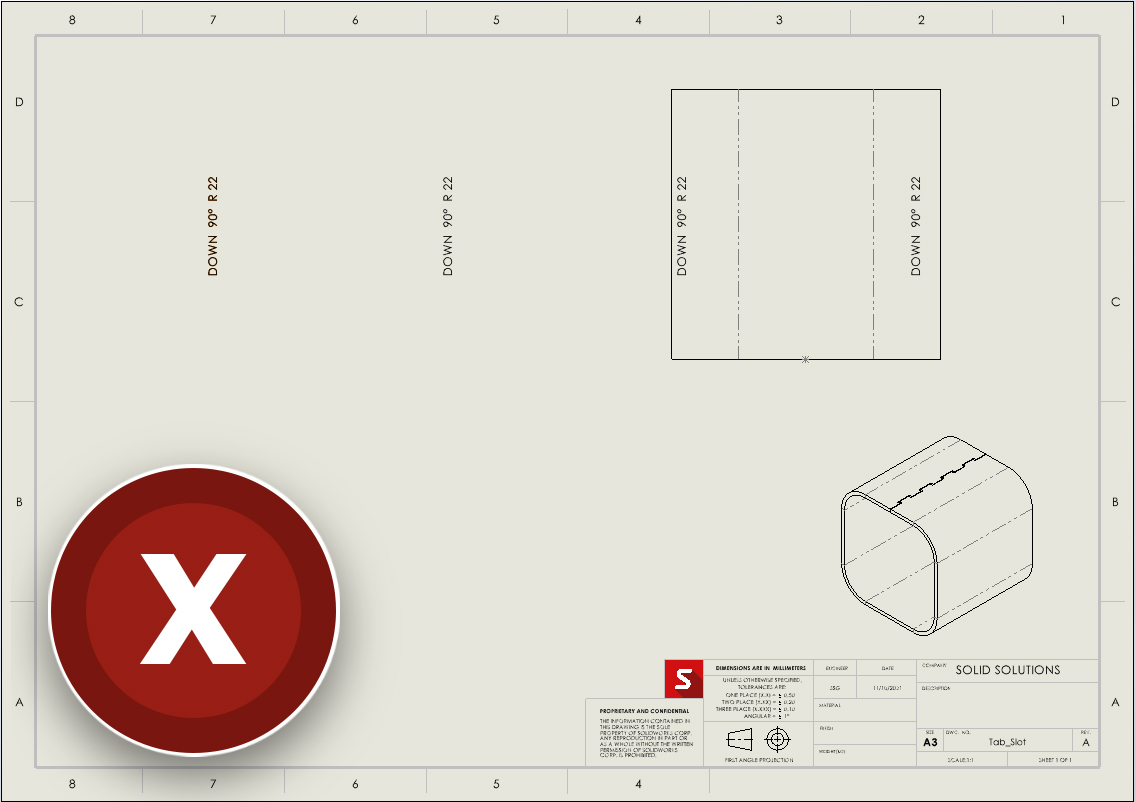
A FLAT CONFIGURATION
In a sheet metal part, flat patterns exist as features in a folder at the bottom of the Feature Manager Tree, which enables two functions.
Firstly, it allows the Flatten feature to work, as flat patterns are suppressed and unsuppressed as appropriate. Secondly, it enables the flat pattern features to be utilised within configurations.
When a flat pattern is inserted into a drawing, SOLIDWORKS creates a derived configuration within the part file named ‘DefaultSM-FLAT-PATTERN’.
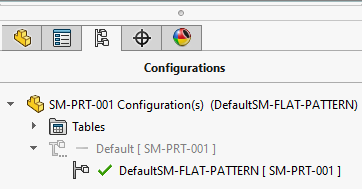
This configuration holds the flat pattern information and should remain in the flattened state so that the drawing references the flattened part.
Here is where the issue can arise. If this configuration is flattened, modified, or changed to the folded state, then these changes will reflect in the drawing view.
To ensure your flat pattern is showing correctly in a drawing, the part must be flattened in the configuration ‘DefaultSM-FLAT-PATTERN’. In addition to this, any design modifications should be made to the parent, rather than any derived flat pattern configurations.
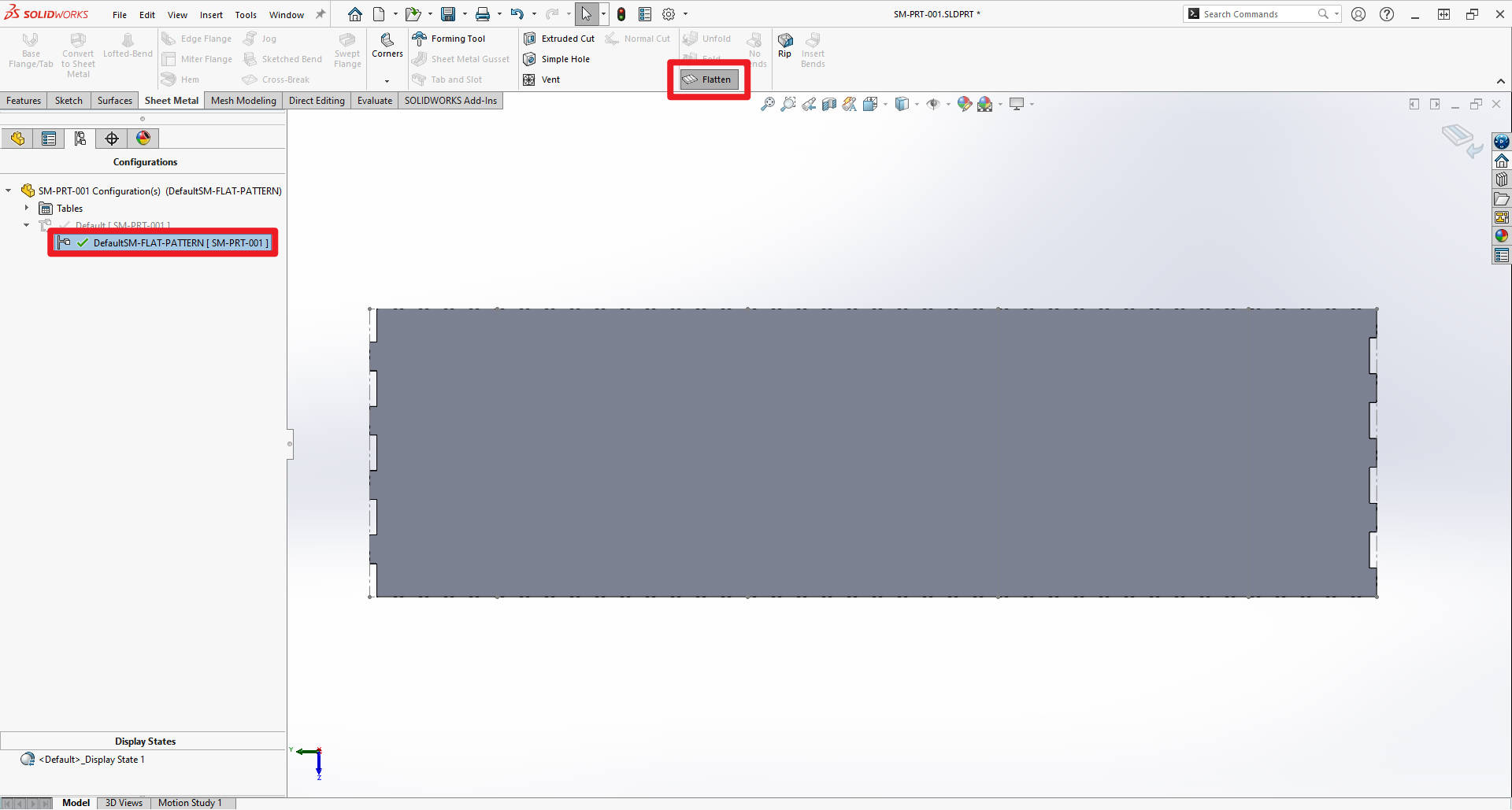
Why not upgrade your SOLIDWORKS subscription and unlock exclusive discounts and premium support?
Upgrade Now SAVE ALL COMPONENTS
Another common reason for the flat pattern failing is that the part is not saved when the drawing saved.
If a drawing view is created showing the flat pattern configuration, a derived configuration is created in the part file. Failing to save the part file with the drawing when prompted will cause the newly derived configuration to be deleted from the part, as the part file has been modified but not saved.
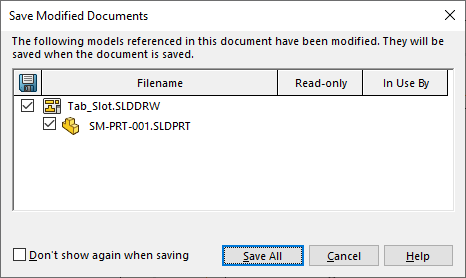
Choose ‘Save All’ or select the appropriate parts to save within the drawing environment to ensure your parts are kept up to date.
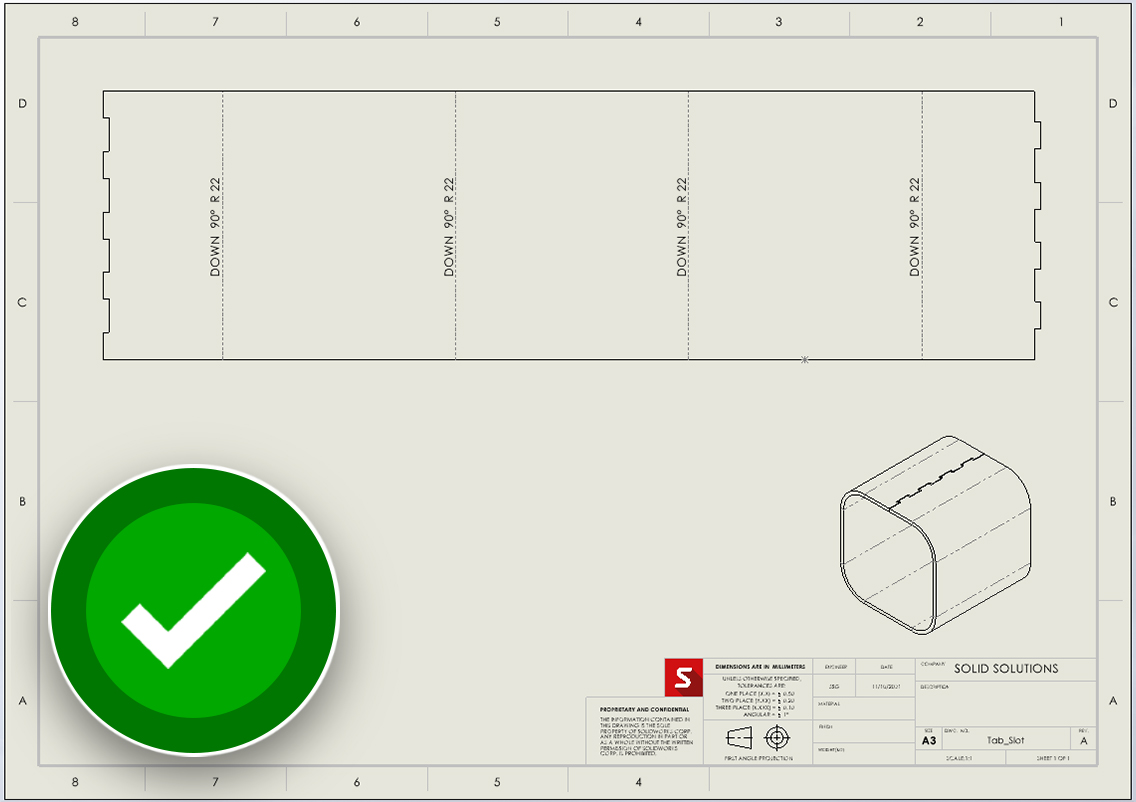
Have you Checked Out Your Part?
If you're using SOLIDWORKS PDM to manage your CAD data, then you need to ensure that you have the correct access permission to edit the part.
It's simply a case of checking out the part file (as well as the drawing file!) to allow the changes to propagate across.
Then when you save all the components, you can check both the drawing and the part file back in.
If you find you are still having issues with your flat patterns, then get in touch with our expert Technical Support team.
Take the Next Steps
Master SOLIDWORKS with expert-led courses that help you boost your skills and confidence. You can attend online or in a classroom near you!
Choose from a huge range of professional SOLIDWORKS and CATIA training courses and save on multiple courses with a Training Passport.