Tuesday July 30, 2013 at 9:24am
The Helix and Spiral tool can be cleverly used to generate 3D curves which can be then used as a sweep path. Ideal for creating springs!
The tool will create your desired helix or spiral based on an initial circle sketch and definition values e.g. Pitch and Number of revolutions.
To begin, sketch a circle of the desired initial diameter of the first revolution. Select this sketch and click: Insert > Curve > Helix/Spiral.
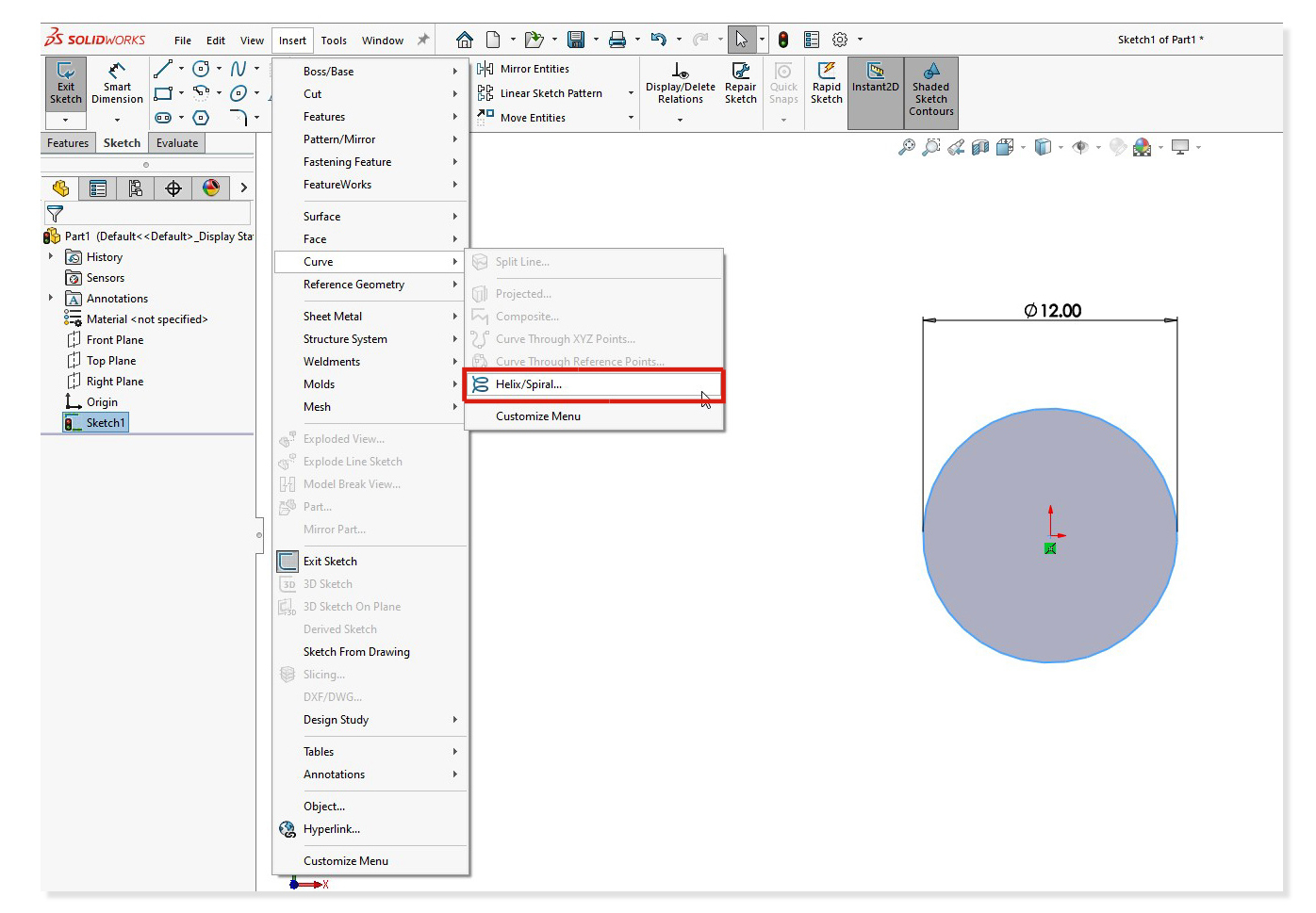
Now select from the drop-down menu “Pitch and revolution”. This allows you to customise these two variables in the helix and the rest of the data will be calculated for you. Similarly you can define the helix by its height and pitch or height and revolutions depending on which values you know.
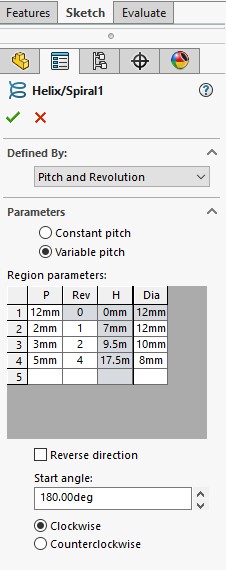
If you wish to obtain a variable pitch you can select this option. A table will now appear and you can now add in your desired values. Choose the starting angle as well as the preferred direction and click OK.
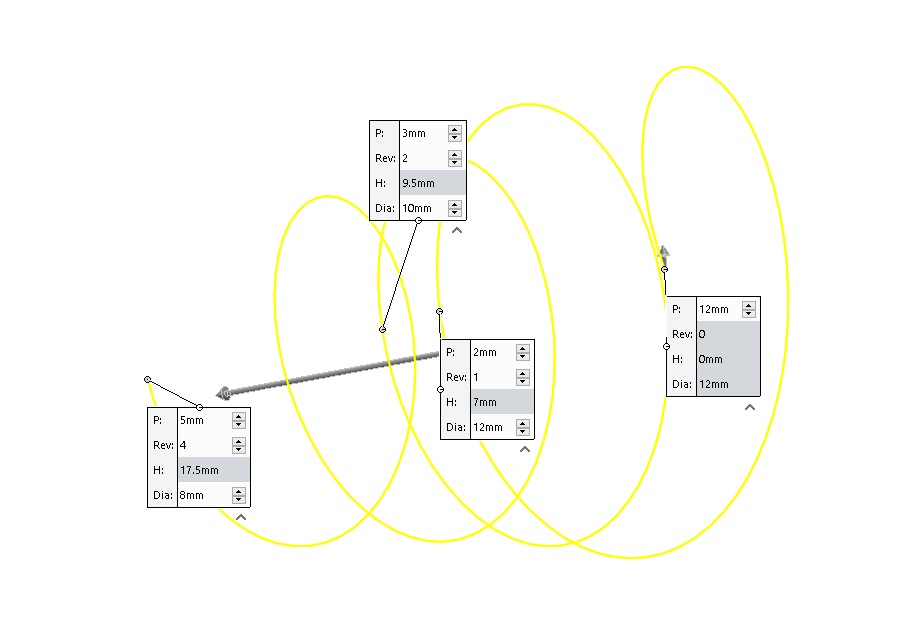
Have a go!
Update: When this blog was first written the helix/spiral tool was also the preferred way of creating threads, since then SOLIDWORKS has added an easy-to-use thread feature. Watch this short video to learn more.
Written: July 2013, Harneel HeerUpdated: June 2021, Aaron Moore