Friday October 4, 2013 at 2:10pm
The standard line font used in drawings is black lines with constant line weight- this can sometimes mean that being able to differentiate between parts within an assembly drawing can be a little tricky. There are ways around this.
Firstly, a relatively new option in SOLIDWORKS, gives you the ability to override the line colour based on the component colour- take this assembly below- the parts are easily differentiated in 3D, but there is an option in the 2D Drawing to allow these colours to be used for the line style
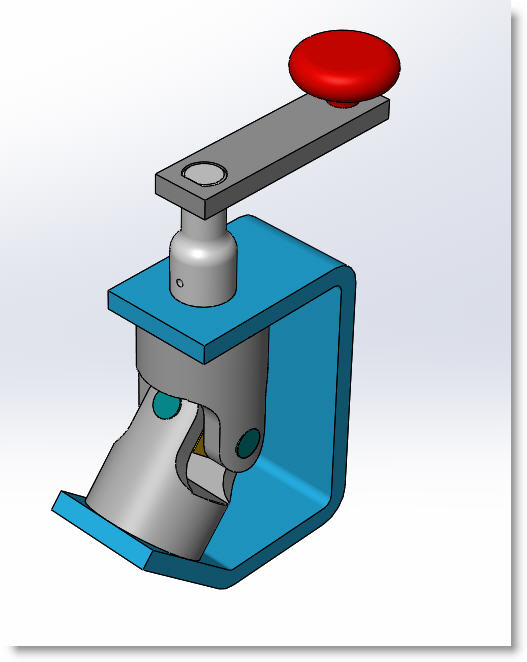
The option to choose is Tools > Options > Document Properties > Detailing > Use Model Colors in HLV/HLR in Drawing Views and as you can see we now have coloured outlines for all parts.
But what if you only wanted one of those parts coloured- and a different colour to that used in the 3D assembly? Well this is when we use layers. We create a layer to define the colour scheme and then simply tell that part model to sit on the layer using the Component Line Font option- here's how.
Access the Layer toolbar via View > Toolbars > Layer
Use the Layer Properties button to create a new layer with the required colour:
To assign the specific view or part model within the view to this layer, right click and then choose Component Line Font. Deselect the Use Document Defaults checkbox and then choose the layer of choice.
And here is the view:
So take a look to allow you to gain even further control over your documentation.
Written: October 2013, Adam HartlesUpdated: June 2021, Aaron Moore