Wednesday March 19, 2014 at 10:06am
SOLIDWORKS PhotoView 360 2014 adds some new non photorealistic options for your output. The first thing that springs to mind for me is to communicate concept designs. Rather than dusting off the marker pens you can create a quick concept image in SOLIDWORKS.
To enable the option on the Render Tools tab, select Options.
Next tick Contour/Cartoon Rendering and use the drop down to pick the new Cartoon Style. This will appear on the preview renders unlike the old contour render.
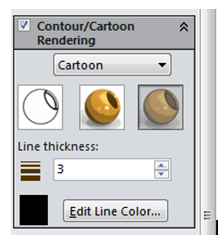
You have 3 options to choose from, Outline Only, Cartoon Shading and Cartoon Shading + Outlines.
Outline Only
Click to download high res version of this image
NB. you cannot save this as a PNG file to get a transparent background currently. The output would be blank, the workaround is to save as another format such as JPEG and manually remove the background.
Cartoon Shading
Click to download high res version of this image
Cartoon Shading and Outline
Click to download high res version of this image
I have found that the appearances that work best with this method are generally those with low reflectivity, for instance the “Solid” category appearances. These are pretty much just a plain colour which you can edit to change the colours are those provided are limited. Others such as low gloss plastics also tend to work well.
Bonus Tip
Another output option is to render a photorealistic image and then manually overlay an outline render, changing the outline layers’ opacity to adjust the effect. This tends to pick out small details and highlight edges.
Click to download high res version of these images
By Alan Sweetenham
Applications Engineer