Friday May 9, 2014 at 11:38am
How can you easily create 36 planes at 10 degrees around a central axis?
This came up on support today with a customer who makes hot air balloons. He needs to create multiple planes around an axis but SOLIDWORKS does not seem to be able to do this - is it possible?
My initial reaction was "of course" we must be able to do that - and we can, but you need to know the trick!
If you select a plane as your 'First reference' in the Plane Property Manager and then select an axis as the 'Second Reference' you will find that the option to create multiple planes disappears (see image below) and you might conclude you need to repeat the plane creation 36 times. Not much fun!
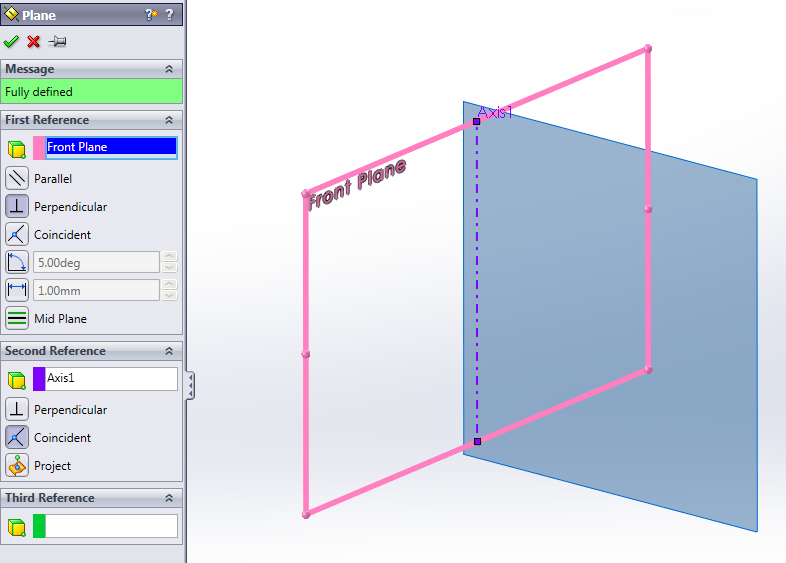
The trick is simple: select a plane as the first reference and then select the multiple plane option BEFORE you pick the axis. Then select the angle option and type in 10 degrees and 36 in the 'Number of planes to create'. This creates all 36 instantly!
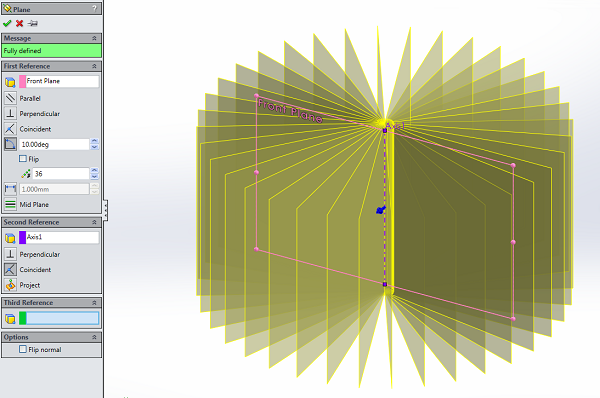
By Andy Fulcher
Technical Manager
Solid Solutions Management Ltd