Monday June 29, 2015 at 2:44pm
The SOLIDWORKS Data folder is key to your use of the Hole Wizard and Toolbox Features within the software. When you install SOLIDWORKS you are asked where you would like the SOLIDWORKS Data folder to be stored with the default being the root of your C:\ drive. When a new release of SOLIDWORKS is available customers have one of tow choices:
1- Retain their existing Data folder and upgrade to the new versions.
PROS- keep any customisations and part numbers.
CONS- cannot be used by any older versions of SOLIDWORKS- therefore backup if you so wish.
2- Install a new Data folder for the current SOLIDWORKS release.
PROS- Installs a fresh and clean version of the Data and allows any old versions to still be used by previous editions of SOLIDWORKS.
CONS- All items within the folder will restore to defaults- i.e. any customisations will be lost.
So there are options, and some customers working collaboratively may have their data folder stored on the server, but one thing we do find when working on the support desk is the amount of duplicate Data folders that can appear on customer machines- this will use up valuable hard drive space and also confuse the way the SOLIDWORKS references files. So here is what you can do:
a) Investigate where SOLIDWORKS expects the folder to be for all installed versions. Use Tools > Options > Hole Wizard/ Toolbox and by process of elimination delete any extra folders not in use.
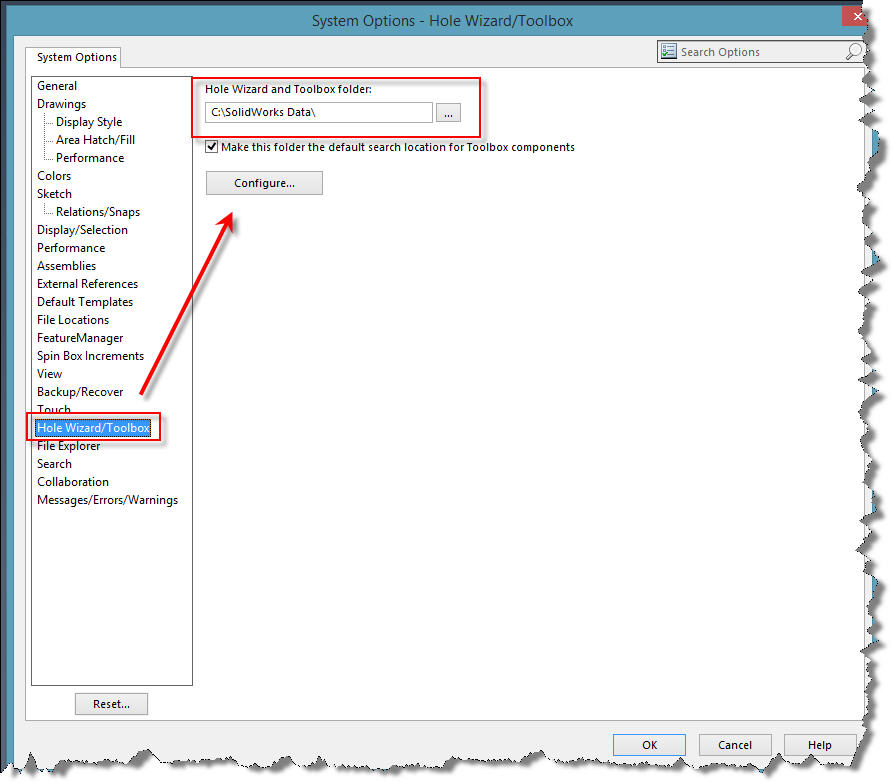
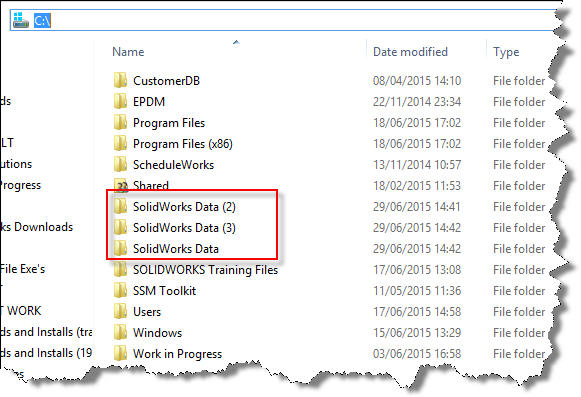
b) Tidy up the names- I prefer to suffix the Data folders as per the version of SOLIDWORKS connected to is- i.e. C:\SOLIDWORKS Data 2015. Ensure you have all sessions of SW closed before you do this.
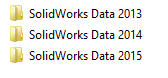
c)
Re-direct SOLIDWORKS to this newly named folder- you (and any colleagues in the case of a shared toolbox) will get an error on startup- this is because the folder was renamed, so go back into the System Option and then redirect the folder to the new name.
Some other pointers to be aware of.
- Whilst you can retrospectively update a Data folder, it is far easier to allow the SOLIDWORKS installer to do this for you. Therefore take the time to review the install preferences on the summary screen and redirect to the pre-existing Data folder if you wish to update it.
- Take backups of the Data folder prior to any major version upgrade- Data folders are not back compatible
- Test files by opening Assemblies containing toolbox items to ensure files are being correctly found.
- If behaviour is unexpected, review and restore dismissed messages through Tools > Options > System Options > Messages/Errors/Warnings.
By Adam Hartles
Training Manager