Thursday October 29, 2015 at 3:25pm
This blog will cover the basics of macros. If you are familiar with Visual basic, and would just like to know how to implement macros using SOLIDWORKS, this blog is for you. We will go through the following:
• Creating macros
• Editing macros
Step 1: Create a short cut to the Macro tool bar
1.1
To do this,
use either the “S” key to use the search command or head to the top right hand corner
(Figure
1)
and type “Macro” in the search bar.
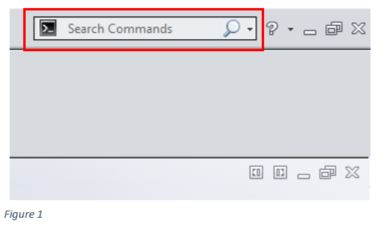
1.2 Click on the macro option shown in Figure
2.This will bring up a small window with the
macro tools shown in figure 3.
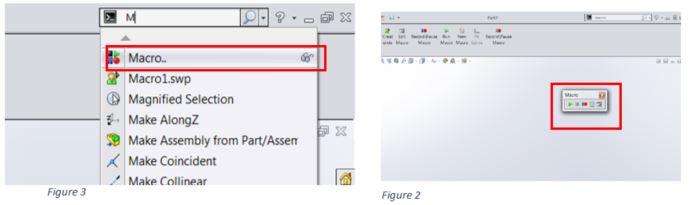
1.3 Drag and drop the window onto any side of the screen and it
will attach itself to that position. (It will remain there even after closing
and opening SOLIDWORKS.)
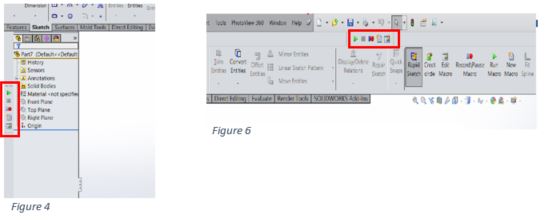

Step 2: Recording, saving and playing a macro
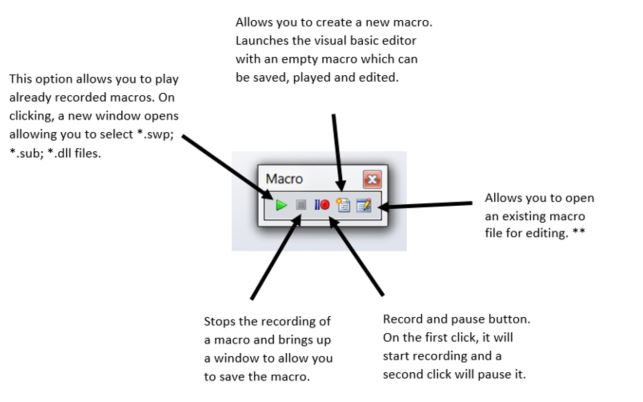
Hit
the record button to start. Once the record button is hit the first time, it
will grey out the play button, as shown in figure 7. This can be used to
monitor if you’re recording or not.
Pausing
a macro doesn't bring back the play button but does put emphasis on the
play/pause button, as shown in figure 8.
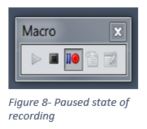
One everything is recorded, click the stop button which will
prompt you to save the macro. This macro can then be opened, edited and played
with the editing button**.
For further information please watch:
https://www.solidsolutions.co.uk/solidworks/Tutorial-Videos/Automate-Simple-Tasks-with-the-SOLIDWORKS-Macro.aspx
Arsalan Zafar
Applications Engineer